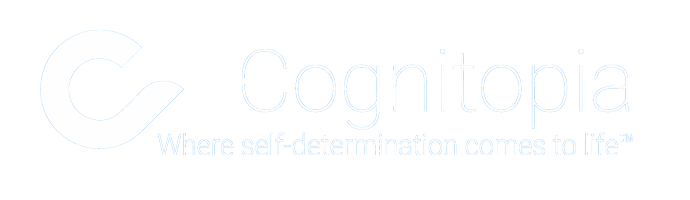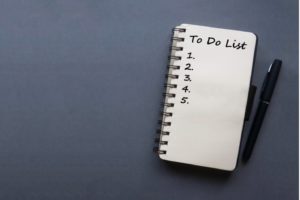Feature Update for ScanDo! App: Add to Print List
One of the original apps available within the Cognitopia platform, ScanDo! hasn’t had many design updates in recent months. And, until now, ScanDo! has primarily been a stand-alone app.
Using a relatively simple interface, ScanDo! is intended to provide on-demand support for task completion via images, video modeling, or text-based documents by browsing a curated library of media that are paired with a unique QR code. When you scan the QR code with the ScanDo! app, you see the document or video that is linked to that code.
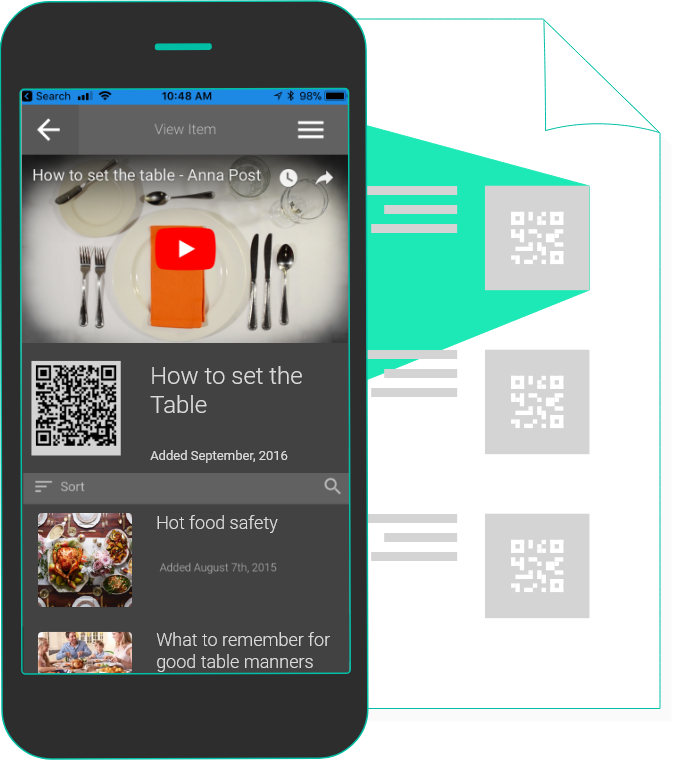
Now, however, QR codes are also automatically created for any task analysis added to Routines, and for any goal added to Goal Guide. When viewing an item in either Routines or Goal Guide, simply select Print for ScanDo! from the Apps menu to add that item to a printable list of QR codes. The list will include an item image and title along with the QR code, which can be printed and posted in real-world locations where task completion support is needed. (Click here to learn more about the basics of Routines or Goal Guide.)
Consider the residents of the Training & Assessment Program (TAP) houses run by SLLEA, a Eugene-based nonprofit offering transitional housing and support to young adults with autism as they learn to live on their own.
TAP house managers have created routines and goals for residents and assigned them to each individual through Cognitopia. Some goals and routines are assigned to a team, others are tracked on an individual basis. Residents take turns cleaning the kitchen and the bathroom and those activities of daily living are task-analyzed into steps using text, photos, and videos.

Codes are posted in various locations around the home (on the washing machine, on the broom closet, or inside a bathroom cabinet, for example) to provide context-specific instructions to the user. Simply scan the QR code using the ScanDo! app on a smartphone or tablet or use any standard QR scanning app and the goal or routine will appear.
Here’s how to create a Print for ScanDo! list with Routines
- Open the routine you wish to add to the print list.
- Tap the more menu (three vertical dots to the right of Edit a Copy).
- Tap Add to Print List. A notification window will pop up indicating the routine has been added to the print list. You should also notice a purple printer icon appears on the Apps menu located at the top-right of the main window (next to the name of the logged in user).
- Tap Apps and select Print for ScanDo!.
- Tap Print to print the list to the default printer linked to your computer.
Now here’s how to create a Print for ScanDo! list using Goal Guide
- Open the goal you wish to add to the print list.
- Tap the Add to Print List button located just below the Apps menu. A notification window will pop up indicating the routine has been added to the print list. You should also notice an orange printer icon appears on the Apps menu located at the top-right of the main window (next to the name of the logged in user).
- Tap Apps and select Print for ScanDo!.
- Tap Print to print the list to the default printer linked to your computer.
We are excited to see how you integrate ScanDo! into your Goal and Routine workflows.
Julie Henning has been with Cognitopia since 2015. In that time, she has been involved in customer support, training, marketing, documentation, social media, and data collection. Some of her favorite projects have been mentoring our videographer intern, Nate, and weekly classroom testing and curriculum development for the many students in the 4J Connections Transition program. She works closely with Eugene-based SLLEA (Smart Living, Learning & Earning with Autism) to integrate Cognitopia’s self-management tools into the organization and structure design input and support platform implementation. Professionally, Julie has over twenty years’ experience working in engineering, technology, software development, and journalism; a path made possible with two degrees in Technical Communication: a BS from the Milwaukee School of Engineering and a MS from Colorado State University. A single mom of three high schoolers (grades 9, 10, and 11), Julie has introduced Cognitopia to terms such as “sick” and “yeet,” while overseeing the office coffee consumption. In her free time, she enjoys playing recreational soccer, improv comedy, and traveling.