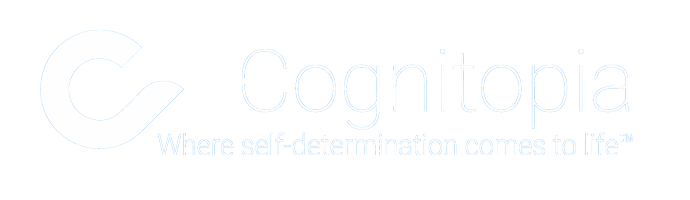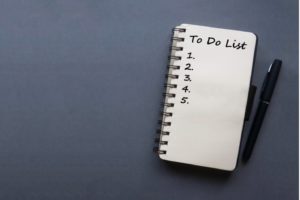Routines App: Creating Custom Categories in Routines
As the name implies, Custom Categories in Routines allows you to group a collection of routines that are specific to, say, an organization, a school, or a community living facility.
The benefit of the Custom Categories feature is that many people can be added to the category during the time it is created. For example, a teacher may create a custom category called Community Living Skills and add all of his currently-enrolled students with an existing Cognitopia account.
So, the next time the students’ log into their Cognitopia account and open Routines, the custom category and all associated routines will automatically appear under My Routines.
- To create a Custom Category, open the Routines app from the Cognitopia Dashboard.
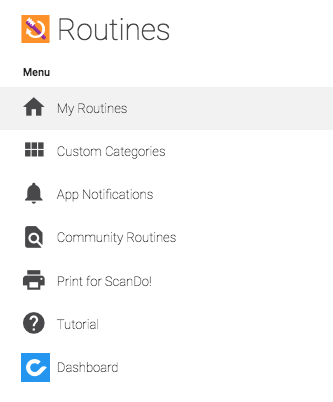
- Tap the Apps menu in the upper-right hand corner of the screen.
- Select Custom Category from the drop-down menu.
- Select the Add a New Category
- In the next window, select an image to be used as the category thumbnail and give it a title and prompt. The prompt will be read by a TTS if that service is enabled.
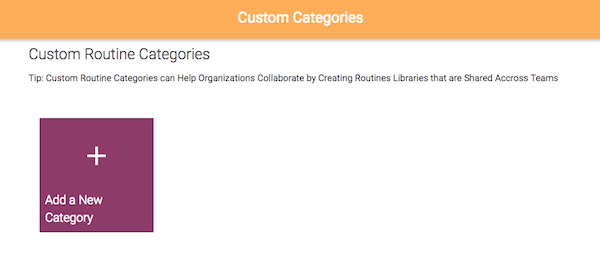
- To add team members to the category, tap Click To Make a Shared Category.
- The Share With Who window will open. Tap the checkbox to the right of anyone you want to add to the team and click Update.
- When the window closes, notice the team members you just selected will be added to the Team Members section of the New Category
- Tap the Add New Custom Category button.
- The Custom Category will now appear in your main My Routines menu as well as the main My Routines window for any team member added to the custom category.
- Next, you will want to add routines to the category. You can do this in several ways. Tap either Browse Community or Add a New Routine if you wish to copy a community Routine and put the copy in your custom category or start with a new Routine for your category. You can also update an existing Routine and select Edit from the menu and change the category to your newly created Custom Category.
- You can also add a routine derived from a Goal Guide goal, browse the routines from the community library, or make a copy of a routine that has already been added to your My Routines.
- The key step in adding a routine to your Custom Category menu is selecting the new category from the choices in the What Categories Is This Routine In?
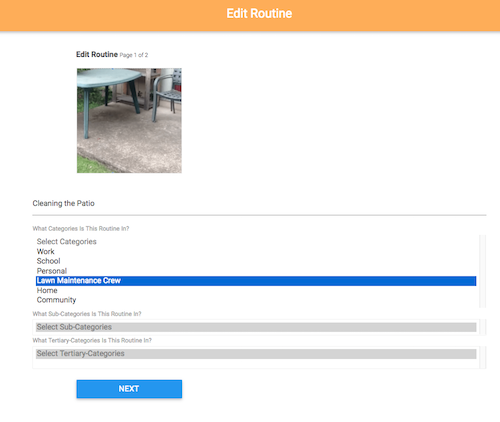
- Select a sub- and tertiary- category (if applicable) and tap Next.
- Make any necessary edits to the routine and then tap Finish.
- The routine will now appear inside the Custom Category in your My Routines library as well as the same category in the My Routines library for all team members added to the category.
Julie Henning has been with Cognitopia since 2015. In that time, she has been involved in customer support, training, marketing, documentation, social media, and data collection. Some of her favorite projects have been mentoring our videographer intern, Nate, and weekly classroom testing and curriculum development for the many students in the 4J Connections Transition program. She works closely with Eugene-based SLLEA (Smart Living, Learning & Earning with Autism) to integrate Cognitopia’s self-management tools into the organization and structure design input and support platform implementation. Professionally, Julie has over twenty years’ experience working in engineering, technology, software development, and journalism; a path made possible with two degrees in Technical Communication: a BS from the Milwaukee School of Engineering and a MS from Colorado State University. A single mom of three high schoolers (grades 9, 10, and 11), Julie has introduced Cognitopia to terms such as “sick” and “yeet,” while overseeing the office coffee consumption. In her free time, she enjoys playing recreational soccer, improv comedy, and traveling.